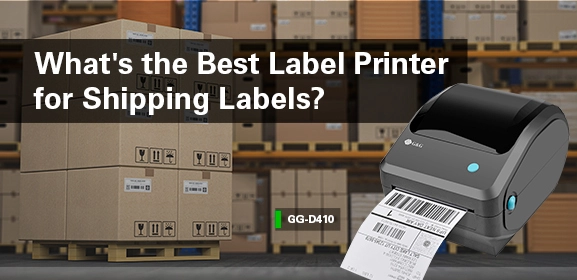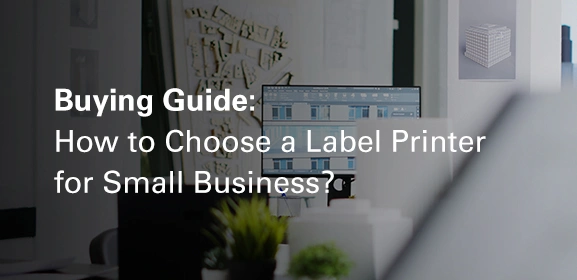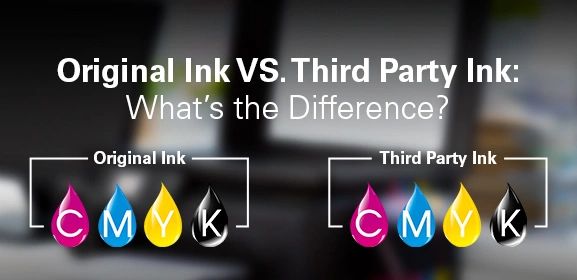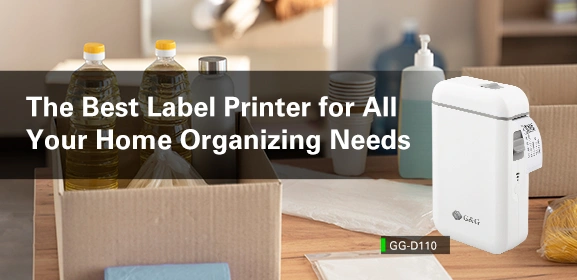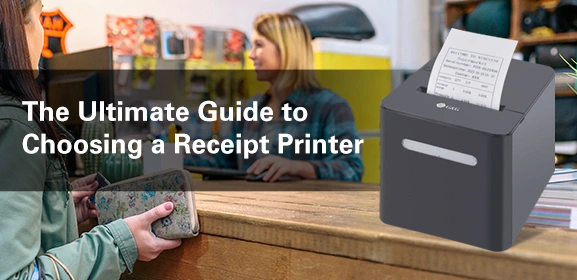-
Consumables
- Printers
- Industries
- Innovation
-
Partners
G&G Partner ProgramCo-Innovating Tomorrow Read More >
- About Us
-
Contact Us
Have you ever faced this frustrating situation? You're in a rush, ready to print important documents, and your printer decides to play a little trick on you by spitting out completely blank pages. You're not alone! Here are 5 tips to help you fix this problem.
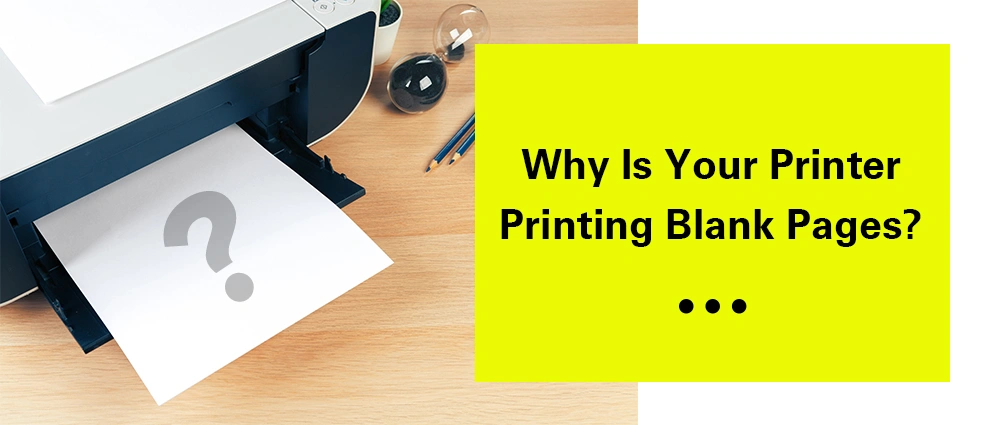
Ink and toner cartridges are the lifeblood of printers, responsible for creating the texts and images on your pages. If you notice your printer producing blank pages, it might be time to check the toner or ink. Here are a few steps you can take:
Ensure the printer cartridge is properly installed.
Check toner or ink levels to see if they need replacement.
Consider buying a new printer cartridge if the current one is empty or outdated.
New printer cartridges often come with a plug and tape. Ensure you remove this tape before the installation of cartridges. Failure to do so can obstruct toner or ink flow and result in blank pages. Remove any plugs, pull off sealing tape, and give the cartridge a gentle shake at both ends. Once that's done, you can install the toner or ink cartridge in your printer. Make sure to tear off any sealing if it's an inkjet cartridge.
Clogged print heads can be a culprit, especially if your inkjet printer hasn't been used in a while. This can result in blank pages. To fix this, you can run the printhead cleaning function from your printer. If this step doesn’t work, you can remove the ink cartridge, clean the printhead contacts with a dry cloth, and reinsert the printer cartridges.
Your printer settings could also be the problem. Pay attention to these settings. If the size and type of paper you're using don't match your printer's settings, you're likely to face this issue. Make sure your printer settings match the actual paper you're using. Adjust these settings accordingly to get the results you want.
Sometimes, blank pages in your document itself can lead to empty prints. Use your printer software's Preview option to check for blank pages before printing. Remove any unnecessary blanks to ensure a smooth printing process.
Errors in printing can be a real headache, partly because printers are complicated machines, and toner or ink cartridges consist of many components. But solving them doesn't have to be a complicated process. With these easy troubleshooting tips, you should be back to normal, hassle-free printing.