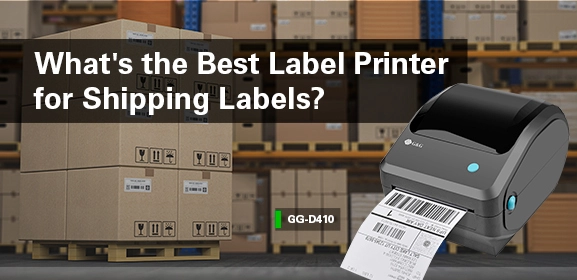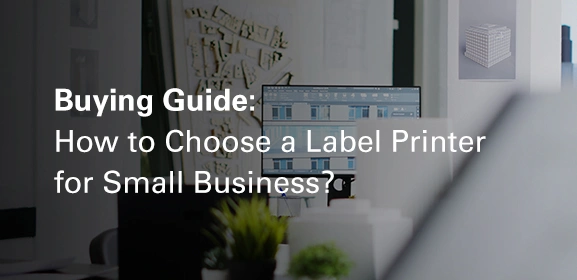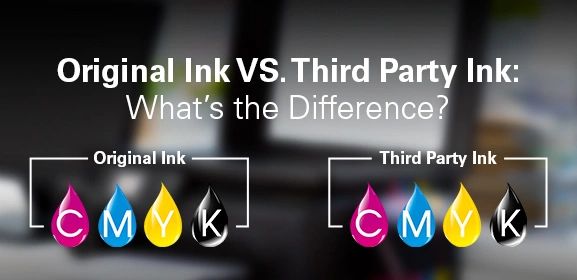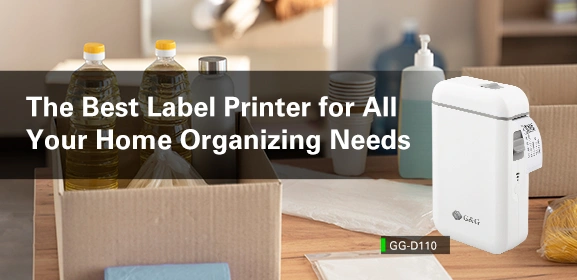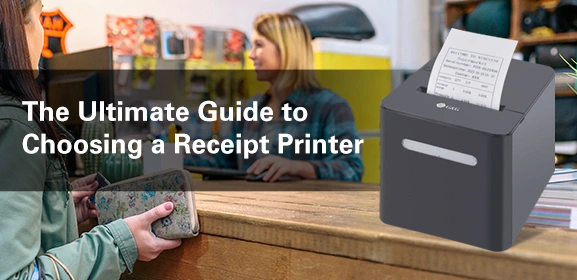-
Consumables
- Printers
- Industries
- Innovation
-
Partners
G&G Partner ProgramCo-Innovating Tomorrow Read More >
- About Us
-
Contact Us
As users transition to Windows 11, one of the key aspects to consider is the compatibility of existing hardware, especially printers. For G&G printer owners, such as those with the GP3300DN, GP3300DW, GM3310DN, GM3310DW, or P2022/P2022W models, having the correct Windows 11 printer drivers is essential for maintaining functionality and performance. In this article, we’ll discuss the significance of these drivers, how to install them, and tips for ensuring a seamless printing experience. Why Windows 11 Printer Drivers MatterThe introduction of Windows 11 brings a new user interface and enhanced features, but it can also introduce compatibility challenges for older hardware. Windows 11 printer drivers are crucial as they facilitate communication between your G&G printer and the operating system. Without the correct drivers, you may encounter various issues, including slow printing, incomplete documents, or even complete printer malfunction.G&G has designed drivers specifically for their printers to ensure they operate smoothly within the Windows 11 environment. This compatibility not only enhances performance but also ensures that users can access all features, such as duplex printing and high-quality settings, which are vital for both personal and professional printing tasks.Steps to Download and Install Windows 11 Printer DriversTo get your G&G printer functioning optimally on Windows 11, follow these simple steps for installing printer drivers. Start by identifying your printer model; whether it's the GP3300DN, GP3300DW, GM3310DN, GM3310DW, or P2022/P2022W series, knowing your model is the first step.Next, visit the official G&G website where you can find the latest drivers tailored for Windows 11. For instance, if you have a GP3300DN or GP3300DW, you should download version v1.0.6, which is 114.23MB and available in English. After downloading the driver, run the installation file and follow the on-screen prompts. Once installed, your G&G printer will be ready to use, allowing you to print without any hitches.Common Challenges and SolutionsEven with the right Windows 11 printer drivers, users may still face some common challenges. For instance, some users may experience issues with their printer not being recognized by the computer. In such cases, ensure that the printer is properly connected to your computer, whether via USB or network. Restarting both the printer and the computer can also resolve many connectivity issues.If you find that certain features of your G&G printer are not working, it may be due to outdated drivers or incorrect settings. Revisit the G&G website to check for any updates to the drivers. Regularly updating your Windows 11 printer drivers can prevent potential problems and enhance overall performance.Advantages of Keeping Your Drivers UpdatedKeeping your G&G printer drivers updated is more than just a precaution—it's essential for ensuring optimal performance. With updated Windows 11 printer drivers, users can benefit from improved print quality, faster printing speeds, and better functionality. For example, G&G printers like the GM3310DN and GM3310DW offer features that require the latest drivers to function correctly, such as advanced print settings and compatibility with various media types.Furthermore, updated drivers often include bug fixes and enhancements that can prevent crashes and improve the user experience. By staying current with driver updates, you ensure that your printing tasks run smoothly, whether for personal use or in a professional setting.For G&G printer users, installing Windows 11 printer drivers is a crucial step in maintaining functionality and performance. Whether you own a GP3300DN, GP3300DW, or any other model from G&G’s lineup, having the correct drivers ensures smooth operation and access to all features. Visit the G&G website today to download the latest driver versions and enjoy a seamless printing experience on your Windows 11 system. Keeping your drivers updated will not only enhance performance but also save you from potential printing issues in the future.
Why Windows 11 Printer Drivers MatterThe introduction of Windows 11 brings a new user interface and enhanced features, but it can also introduce compatibility challenges for older hardware. Windows 11 printer drivers are crucial as they facilitate communication between your G&G printer and the operating system. Without the correct drivers, you may encounter various issues, including slow printing, incomplete documents, or even complete printer malfunction.G&G has designed drivers specifically for their printers to ensure they operate smoothly within the Windows 11 environment. This compatibility not only enhances performance but also ensures that users can access all features, such as duplex printing and high-quality settings, which are vital for both personal and professional printing tasks.Steps to Download and Install Windows 11 Printer DriversTo get your G&G printer functioning optimally on Windows 11, follow these simple steps for installing printer drivers. Start by identifying your printer model; whether it's the GP3300DN, GP3300DW, GM3310DN, GM3310DW, or P2022/P2022W series, knowing your model is the first step.Next, visit the official G&G website where you can find the latest drivers tailored for Windows 11. For instance, if you have a GP3300DN or GP3300DW, you should download version v1.0.6, which is 114.23MB and available in English. After downloading the driver, run the installation file and follow the on-screen prompts. Once installed, your G&G printer will be ready to use, allowing you to print without any hitches.Common Challenges and SolutionsEven with the right Windows 11 printer drivers, users may still face some common challenges. For instance, some users may experience issues with their printer not being recognized by the computer. In such cases, ensure that the printer is properly connected to your computer, whether via USB or network. Restarting both the printer and the computer can also resolve many connectivity issues.If you find that certain features of your G&G printer are not working, it may be due to outdated drivers or incorrect settings. Revisit the G&G website to check for any updates to the drivers. Regularly updating your Windows 11 printer drivers can prevent potential problems and enhance overall performance.Advantages of Keeping Your Drivers UpdatedKeeping your G&G printer drivers updated is more than just a precaution—it's essential for ensuring optimal performance. With updated Windows 11 printer drivers, users can benefit from improved print quality, faster printing speeds, and better functionality. For example, G&G printers like the GM3310DN and GM3310DW offer features that require the latest drivers to function correctly, such as advanced print settings and compatibility with various media types.Furthermore, updated drivers often include bug fixes and enhancements that can prevent crashes and improve the user experience. By staying current with driver updates, you ensure that your printing tasks run smoothly, whether for personal use or in a professional setting.For G&G printer users, installing Windows 11 printer drivers is a crucial step in maintaining functionality and performance. Whether you own a GP3300DN, GP3300DW, or any other model from G&G’s lineup, having the correct drivers ensures smooth operation and access to all features. Visit the G&G website today to download the latest driver versions and enjoy a seamless printing experience on your Windows 11 system. Keeping your drivers updated will not only enhance performance but also save you from potential printing issues in the future.