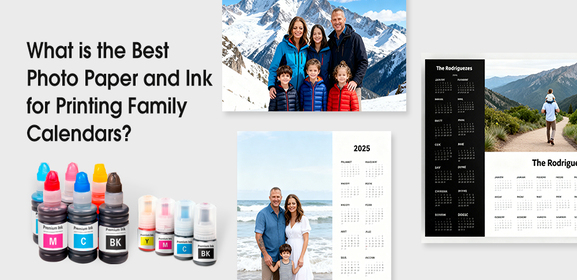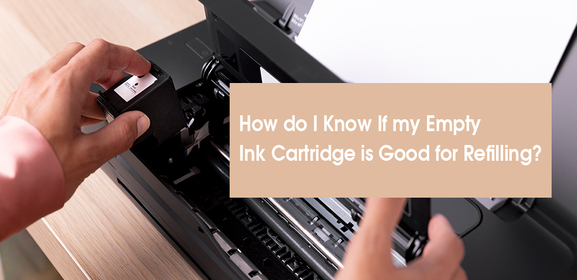-
Consumables
- Printers
- Industries
- Innovation
-
Partners
G&G Partner ProgramCo-Innovating Tomorrow Read More >
- About Us
-
Contact Us
There’s nothing more annoying than a printer making squeaking noise when you’re trying to get your work done. You expect your printer to quietly do its job, not create noise that disrupts your focus. Here are some common reasons behind the noise and some easy fixes to stop it.

If the toner cartridges are not seated properly, they may rub against internal components and cause uneven movement within the printer, leading to printer squeaking noise. To fix this, remove the toner cartridges and reinstall them properly, making sure they click into place. If they are damaged, replace them with new ones.
Poor-quality toner cartridges may also cause noises because they are not well-designed to perfectly fit your printers. To avoid this, always buy compatible cartridges from trusted brands like G&G.
Printer rollers are responsible for feeding paper through the machine, and over time, they can wear out or crack, causing noise. Open the cover and check if the rollers are visibly worn out; if so, consider replacing them. Many printer manufacturers sell replacement roller kits that are easy to install.
The gears inside your printer need to be well-lubricated to function smoothly. If they are dry, they might produce grinding noises. To fix this, twist the gears to check if they're working well. If the gears are stiff but properly aligned, apply a small amount of printer-safe lubricant to the gears. If gears are damaged, they may need to be replaced by a professional.
When a paper jam happens, the printer's internal components can struggle to feed the paper through the machine, resulting in printer grinding noise.
To fix this, open the printer covers or panels to find the jammed paper. Slowly and gently pull the jammed paper out of the printer. Once you have cleared the jam, reload the paper tray with the correct paper size and type, making sure the paper stack is aligned properly and not overfilled. Here's a video guide on how to fix a paper jam.
If the waste toner bin overflows or toner spills inside the toner cartridge, it can clog the gears and other mechanisms responsible for smooth operation, leading to unpleasant noises during printing. To fix this, clear up any waste toner inside your toner cartridges before reinstalling them inside the printer.