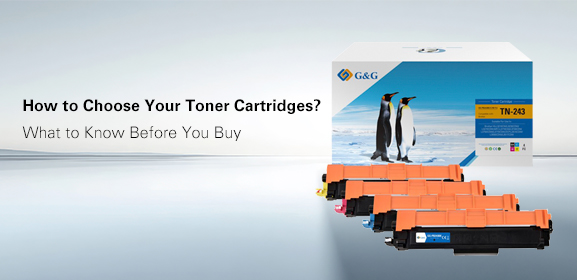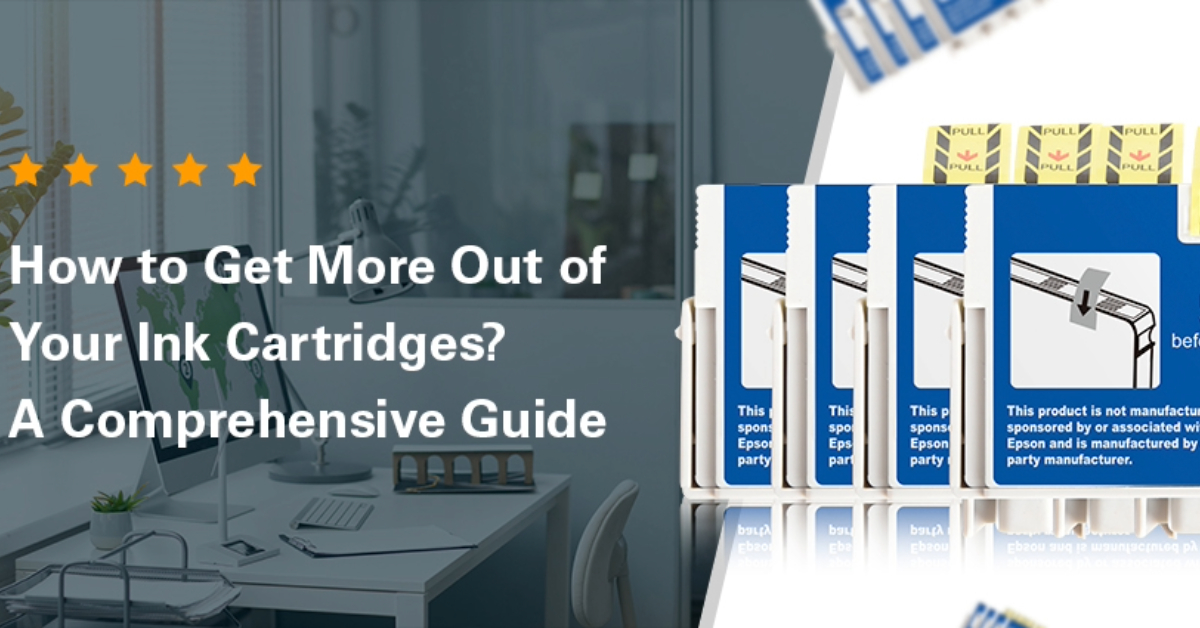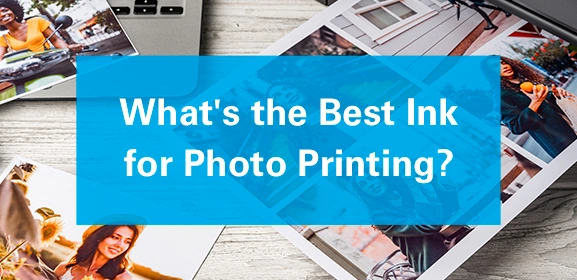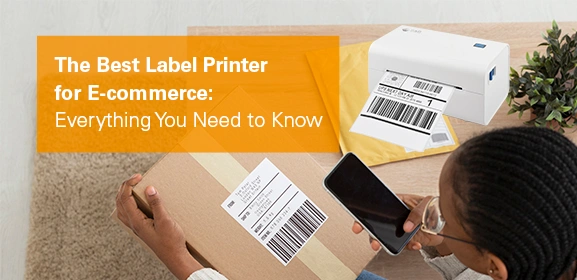-
Consumables
- Printers
- Industries
- Innovation
-
Partners
G&G Partner ProgramCo-Innovating Tomorrow Read More >
- About Us
-
Contact Us
Just replaced your ink cartridges, and they're already running low within a month? Printer ink is famously expensive and some people even call it liquid gold. It feels like the printer is sucking up all your money without doing much work. Let's figure out why this happens and what you can do about it.
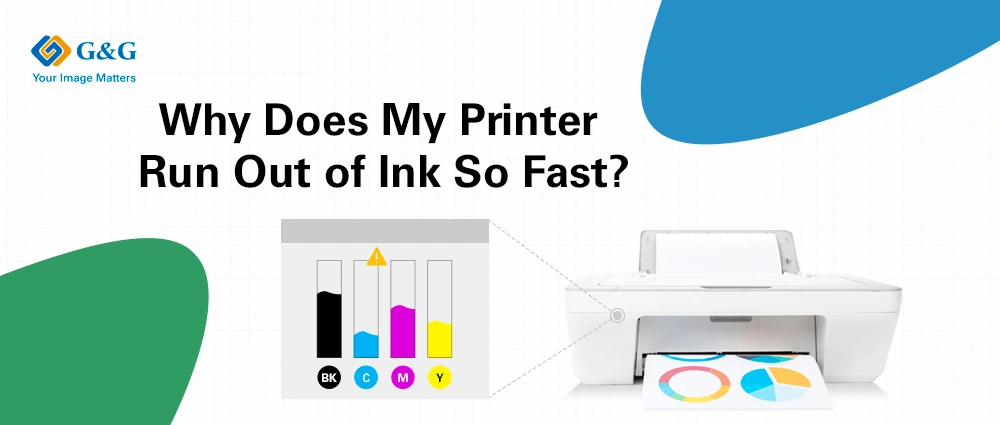
If you print a lot, you'll naturally use more ink. It's just that simple. But there are some ways to manage your printing habits to make your ink last longer.
Before hitting the print button, ask yourself if you really need a hard copy. Maybe you can just read it on your screen or save it digitally. Also, always review your documents before printing to catch any errors or unnecessary pages. Use the print preview function to make sure everything looks right and that you're only printing what's necessary.
Not all ink cartridges hold the same amount of ink. Standard cartridges will obviously run out faster than high-yield or XL ink cartridges, which hold more ink and last longer.
For example, a standard HP 902 black ink cartridge only prints about 300 pages. If you print a lot, you could finish that really fast, maybe in a month. But the XL cartridges can print over 800 pages - that's 500 more pages. With high-yield cartridges, you won't have to replace them as often, and you'll save money in the long run.
Another option is to get an ink tank printer. These printers have a tank system that uses ink bottles to refill. The ink refill bottles usually hold over 70ml of ink and can print more than 7,000 pages. That's a lot more than regular cartridges.
Keep in mind that these page yields are based on 5% coverage. If you're printing full-page photos, you can expect only about 1/20th of the estimated pages.
Your print settings play a big role in how much ink your printer uses. If you're always printing in high quality or using lots of color, you'll run out of ink faster. You can choose between draft mode, grayscale, photo mode, and other options depending on your needs.
Draft Mode: In draft mode, your printer works faster and uses less ink. The print quality isn't as sharp, but it's perfect for printing notes or drafts where you don't need top quality.
Grayscale: This setting tells your printer to only use the black ink cartridge. This is great for black-and-white documents. It helps you save your color ink when you really need it, such as printing photos or colorful graphics.
Photo Mode: This setting is designed to produce high-quality images with vivid colors and sharp details. Your printer will apply multiple layers of ink to achieve the best possible quality. This is perfect for printing photos or detailed images, but it does use up a lot of ink quickly.
Printhead cleaning helps prevent clogs and maintain print quality, but it also consumes some ink. If your printheads get clogged, you'll probably need to run a few cleaning cycles to unclog them, which can waste a lot of printer ink. The good news is that if you use your printer regularly, it keeps the ink from drying out, so you won't run as many as cleaning cycles. That might save you some ink.
But if you only print once in a while, a laser printer might be a better choice for you. Laser printers use toner cartridges, which are made of dry powder. This powder won't dry out like ink, so you won't have to worry about wasting ink on printhead cleaning.
The type of documents you print also affects how much ink you use. If you're mostly printing in black and white, your black cartridge is going to run out faster than the color ones. Printing high-resolution photos or documents with lots of graphics uses way more ink than simple text documents. To save some ink, you can lower the resolution if you don't need high-quality images.