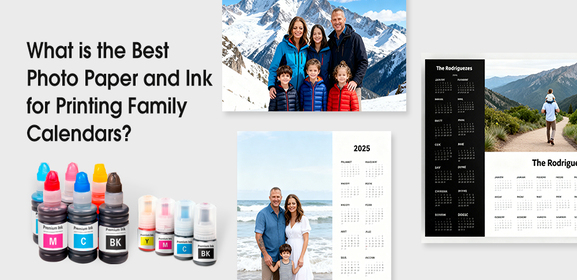-
Consumables
- Printers
- Industries
- Innovation
-
Partners
G&G Partner ProgramCo-Innovating Tomorrow Read More >
- About Us
-
Contact Us

How to Fix Canon Printer Error B504?

2. Open the front cover.

3. Use a tool to lift these two slots to remove the upper component.


4. To change the ink cartridges, manually move the printhead carriage to the left.

5. Take out all ink cartrigdes.

6. Install a new set of cartridges.

5. Reinstall the upper componet back into the printer.

6. Close the front cover.

7. Plug in the power cord and restart the printer.


8. The error should be fixed after following these steps.