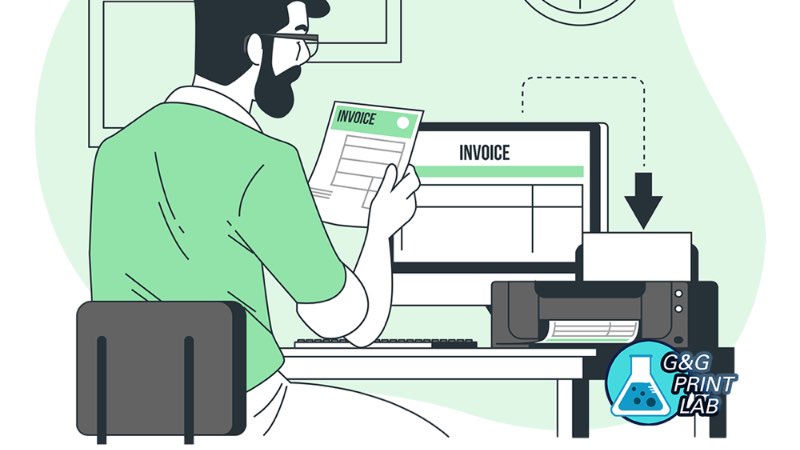With the universal use of mobile devices, mobile printing is catching the eyes of more and more people. You may now prefer printing from your smartphone directly when you need to print something.
In fact, printing from mobile phone is as convenient as printing from your PCs, and the printing methods of the former are more diversified. Here are three different methods to help you print from your smartphone, including using the Default Printing Service of Android Phone, the App of your printer and third-party applications. (Only available for Android 9.0 and higher versions)
· Use the Default Printing Service of Android Phone
This is the simplest method of printing from smartphone.
1. Turn on your Wi-Fi.
2. Go to Settings > Connected Devices > Connection Preferences > Printing > Default Printing Service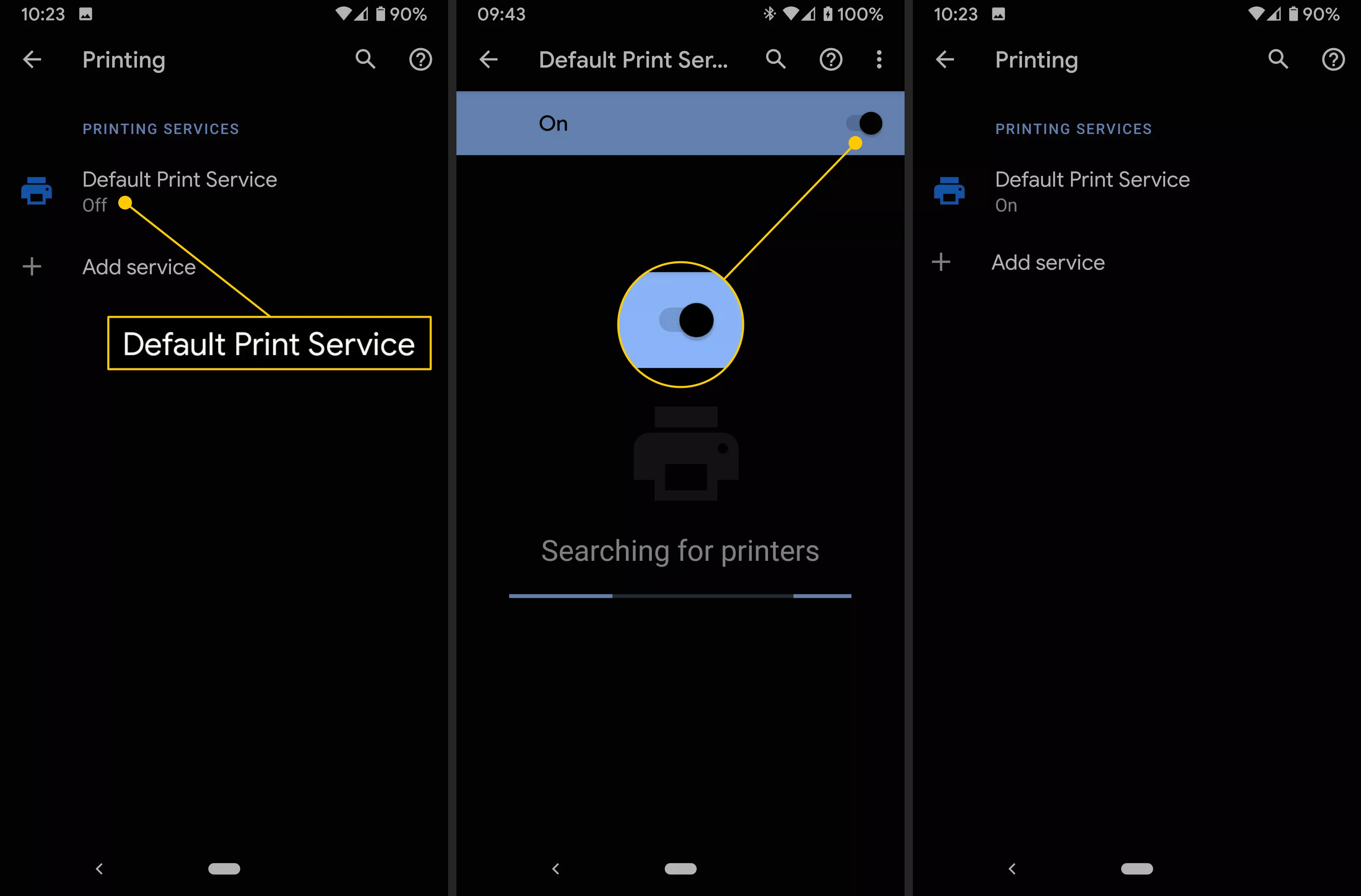
The position of the printing settings may vary on different Android OS and smartphone manufacturers.
3. Tap Default Print Service to set it to On. The printer connected to Wi-Fi will display in the list of Printer.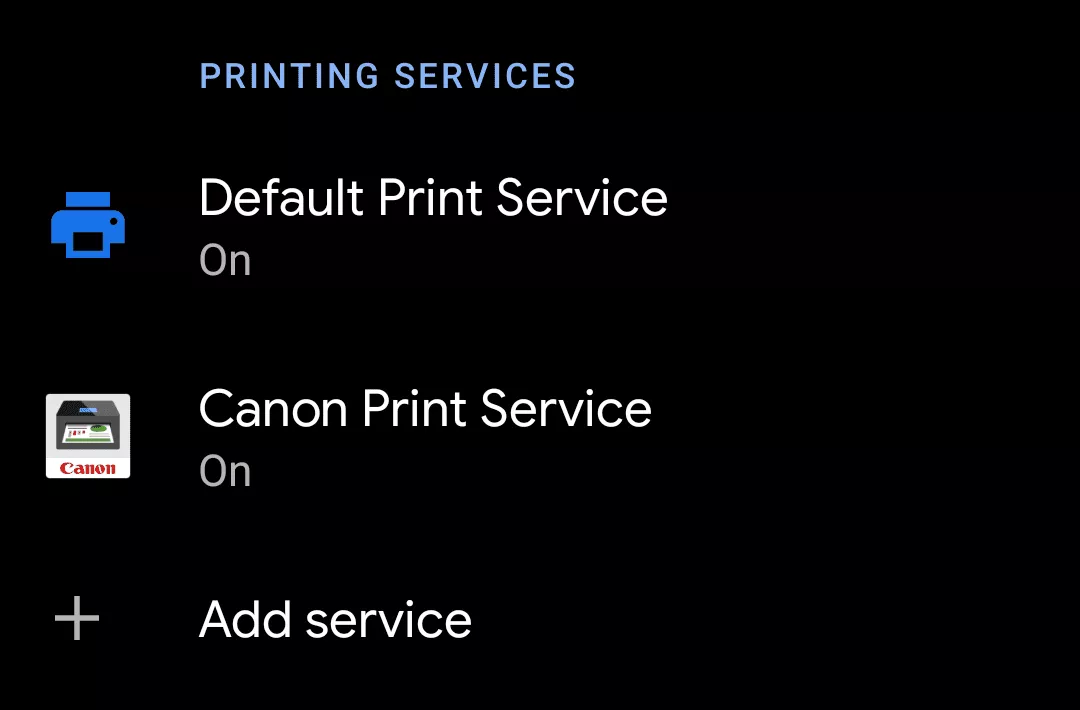
4. Exit from the printing settings, and open the file you want to print.
5. Tap Print in the pull-down Menu.
6. Tap the Select a Printer list to select your printer.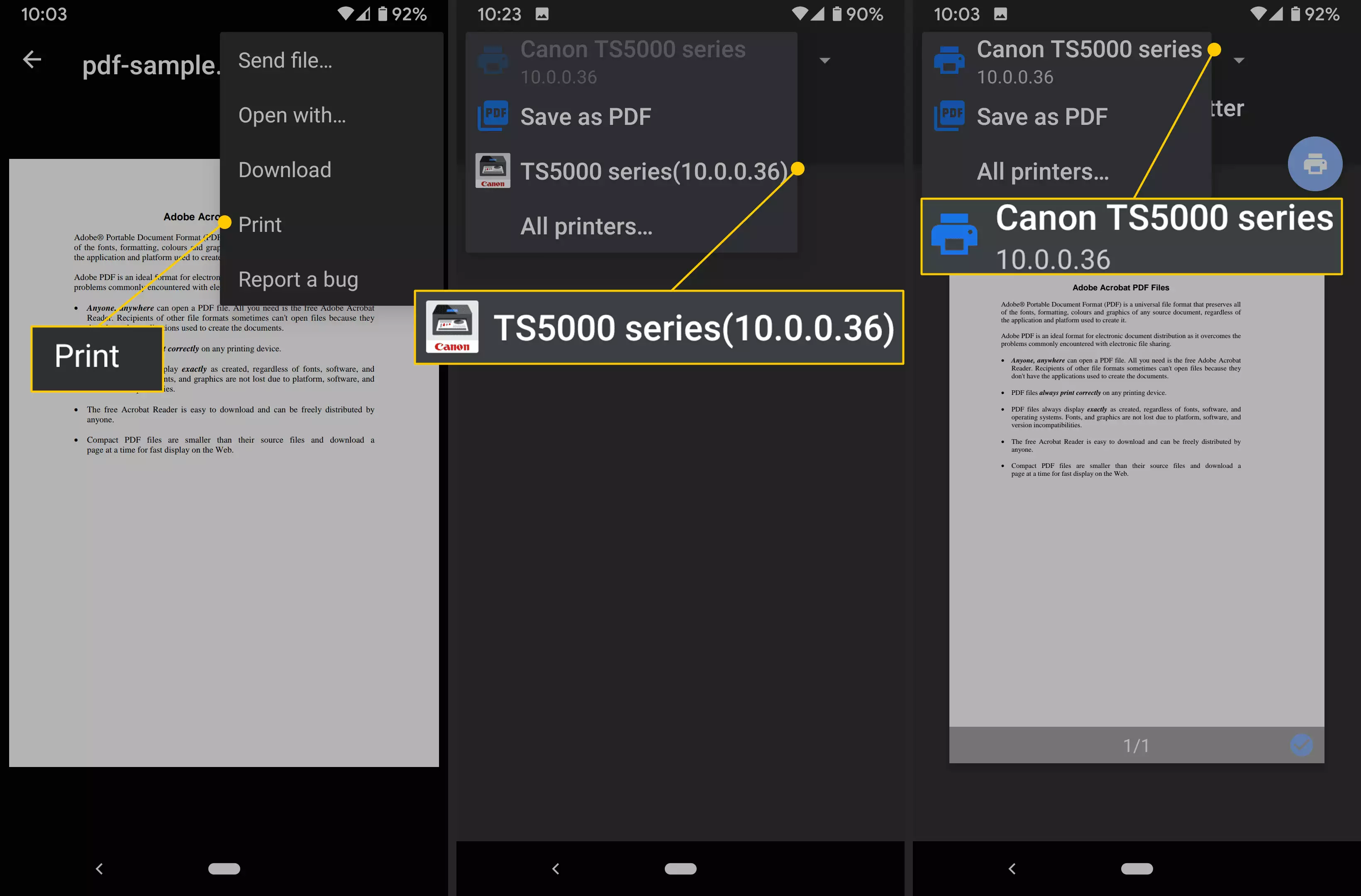
· Use the App of your printer
Most printers have their own APPs for mobile printing, which offer you another convenient method of smartphone printing.
1. Go to Settings > Connected Devices > Printing > Default Printing Service.
2. Tap Add service. Google Play will be opened automatically on your smartphone, and then it goes to printing service page.
3. Find the app of your printer’s manufacturer and tap Install. 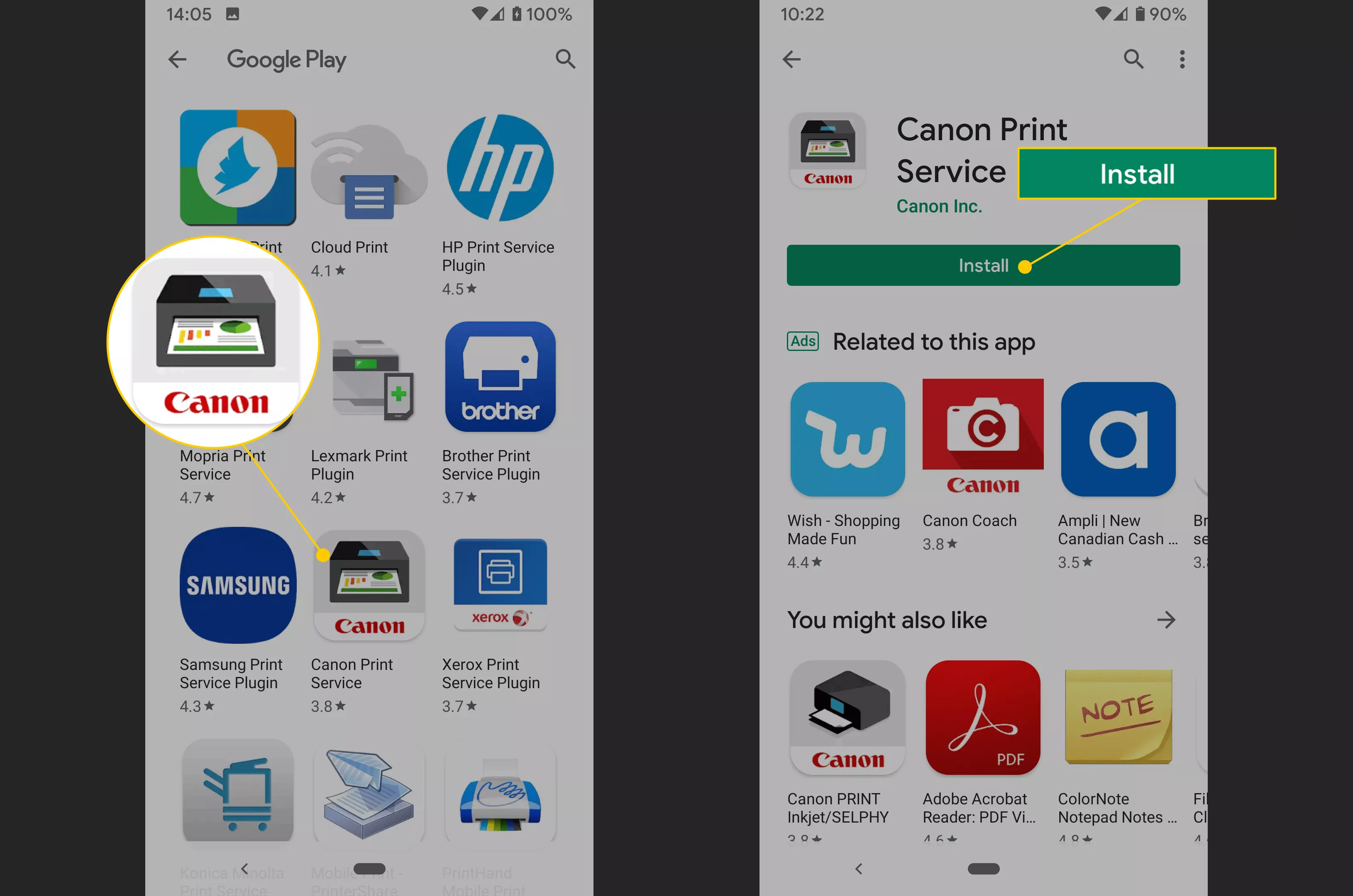
4. Open the file you want to print.
5. Tap Print in the pull-down Menu.
6. Tap the Select a Printer list to select your printer.
· Use third-party applications
There are also lots of third-party printing APPs in Google Play.
You can try Mopria Print Service, PrinterOn, or Mobile Print - PrinterShare.
Some APPs are free for all printing services, while others require certain payment to realize more functions like photo printing.
If the above tips do not work, contact us via marketing_center@ggimage.com for further help!
-
Consumables
- Printers
- Industries
- Innovation
-
Partners
G&G Partner ProgramCo-Innovating Tomorrow Read More >
- About Us
-
Contact Us