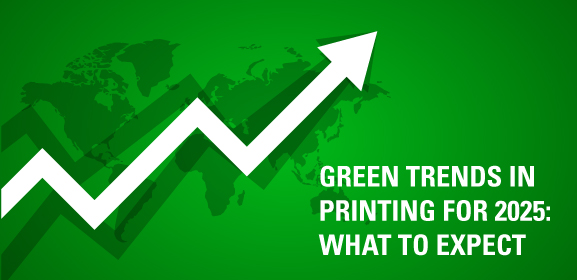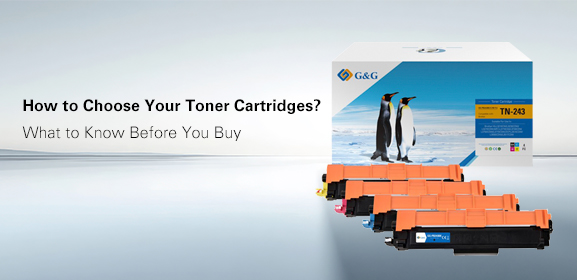-
Consumables
- Printers
- Industries
- Innovation
-
Partners
G&G Partner ProgramCo-Innovating Tomorrow Read More >
- About Us
-
Contact Us
Printer jams always seem to happen at the worst time, right? If you're constantly battling with your jammed printer, you know how annoying it can be. In this guide, we'll explore the common causes of paper jams and share practical tips to get your printer back on track.
You grab a fresh stack of printing paper, thinking it’s all good, but it’s a little thicker than usual. Or maybe it’s just the wrong size. Using the wrong paper for your printer can lead to printer jamming, especially if it’s too heavy, too thin, or doesn’t fit properly in the tray.
Make sure you’re using the right printing paper for your laser or inkjet printer. Check your printer’s manual for recommendations om paper type and size. Also, make sure you’re loading the paper correctly in the tray. Don't cram it in—give it some room!
Over time, the rollers that feed paper into your printer can get dirty. Dust, ink, and even tiny bits of paper can build up and make the rollers slip or fail to grab the paper properly. If the rollers are worn out, they may not be able to grip the paper as efficiently, causing the paper to feed unevenly or get stuck.
If your rollers are just dirty, a quick cleaning should get your printer back to work. Turn off the printer and unplug it. Use a soft, lint-free cloth to gently clean the rollers. You can also use rubbing alcohol on the cloth to remove stubborn gunk. Just be sure the rollers are completely dry before you power up the printer again.
If your rollers are looking worn, like cracked or grooved, then it might be time to replace them. Many printer models have replacement roller kits that you can purchase online or in your local office supply store.
Sometimes, paper jams happen because something’s wrong inside the printer. It could be a part of the paper path that’s worn out, misaligned, or damaged.
If your printer is still under warranty, it’s a good idea to reach out to the printer manufacturer for a repair or replacement. If not, you might want to call a technician or, depending on the cost of repairs, consider upgrading to a new model.
If you're looking for a new laser printer, consider one with a low paper jam rate, like like the G&G laser printers. Whether you’re looking for a multifunction laser printer or a single-function model, these laser printers are built for high performance and minimal paper jams, making them a reliable choice for busy offices or heavy print workloads. Plus, they’re designed to last and are easy to maintain!
Stacking too much paper in the tray is a common cause of printer jams. Each laser or inkjet printer has a recommended paper capacity. If there’s too much paper, the printer’s rollers won’t be able to grab the first sheet properly. Sometimes, it can also cause the paper to bend or shift out of alignment.
Avoid loading the paper tray to the brim. Keep the paper tray within the recommended capacity. This will give the rollers room to feed each sheet without causing a printer jam.
You know when you load the paper in the tray, but it’s not exactly aligned or is a little crooked? Even a slight misalignment can lead to issues with paper feeding, causing paper jams.
How to fix it:
Before printing, make sure the paper is aligned correctly in the tray. Don’t let it shift around, and don’t jam too many sheets in at once. Most printers have guides in the paper try that you can adjust to fit the size of paper. Adjust the paper guides so they fit snugly around the paper, keeping everything straight and aligned as it feeds through.
Cheap or damaged printing paper is another troublemaker. If the printing paper is crumpled, bent, or has rough edges, it’s more likely to get stuck in your printer.
How to fix it:
Stick to high-quality copy paper and always check the condition before you load it into the tray. Make sure the paper is flat and smooth. If the paper’s been sitting in a humid place, try to avoid it, as damp paper can cause issues, too.
Sometimes printers get overwhelmed. If you’re trying to print a huge batch of documents all at once, your printer might struggle to keep up, leading to printer jamming or paper misfeeds.
How to fix it:
If you have a lot of pages to print, try breaking up the print job into smaller batches. This will give your printer a little breathing room and help avoid the dreaded printer jams.
This one's often overlooked. If your printer’s software or drivers are out of date, it could cause issues with printing, including paper jams in printer. An outdated driver may not communicate properly with your printer’s hardware.
How to fix it:
Make sure your printer drivers are up to date. You can usually find the latest version on the printer manufacturer’s website or use automatic software updates to keep your printer running smoothly.
So, did you figure out what’s causing your printer jams? We hope these tips help you get things running smoothly again.