Christmas is coming soon! Have you sent the Christmas cards and wishes to your friends? You may buy the cards or print them in some shops, but have you tried printing cards by yourself? Here are some tips about how to print on cardstock.

What problems may occur when printing on cardstock?
First, as cardstock is a special paper type, not all printers are suitable for cardstock printing. Using cardstock to print may cause paper jam and even damage the printer.
For printers with multiple paper trays, each paper tray matches different paper type. If you select the wrong tray, paper jam may also occur, and the colors may not be as bright as you expect.
Besides, the way you feed the paper and the setting of paper type can also cause an effect on the printing results.
How to print on cardstock correctly?
Step1: Check the specifications of your printer
Read your printer’s manual first and make it clear whether the printer can print cardstock. If so, you should check the range of page sizes and quality the printer support, and make sure the cardstock you print doesn’t go out of the range.
Step2: Print from the correct Paper Tray
Read the manual to see what types of printing are recommended in its tray(s).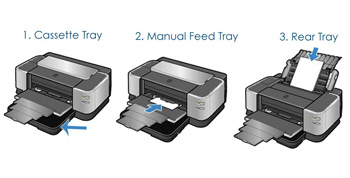
Step 3: Feed the paper correctly in the Paper Tray
1. Printers with one Plastic Guide: right align the paper
2. Printers with two Plastic Guides: center the paper

Step 4: Select your Paper Type
1. Click File > Print > Properties
2. Find Paper Type and click the dropdown list
3. Select your Paper Type. (Cardstock, Glossy Cardstock etc.)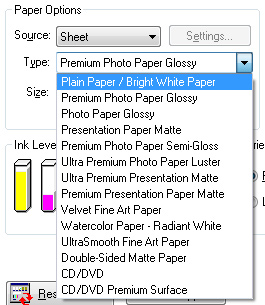
Step 5: Create a Custom Paper Size for printing
1. Click File > Print > Page Setup
2. Find Paper Size
3. Click Custom Defined Size
4. Enter custom paper size width & height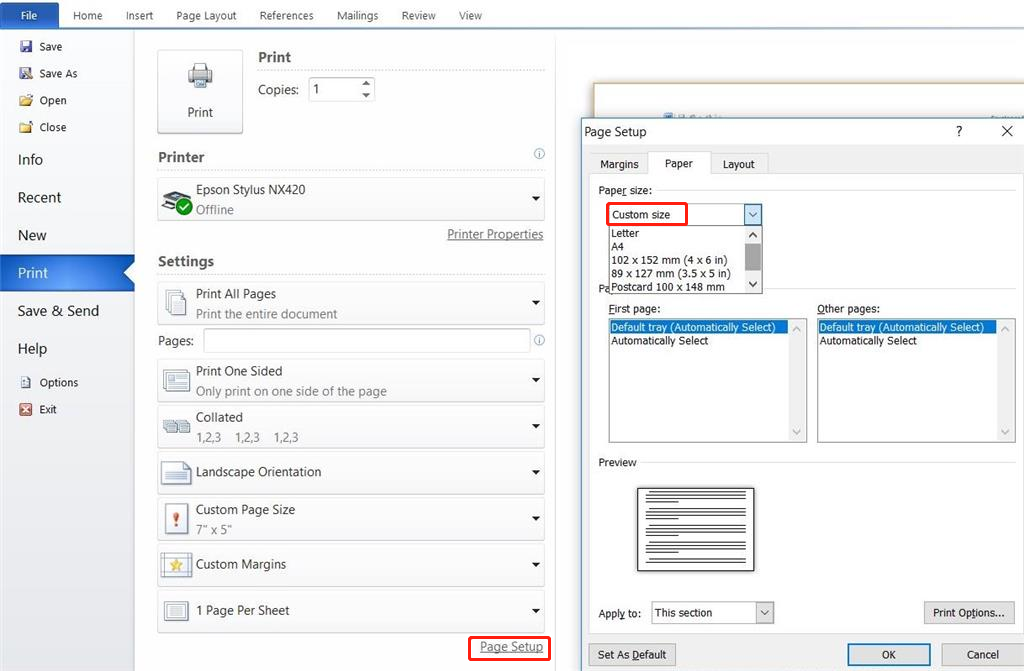
Step 6: Click OK > Print !
If the above tips do not work, contact us via marketing_center@ggimage.com for further help!




